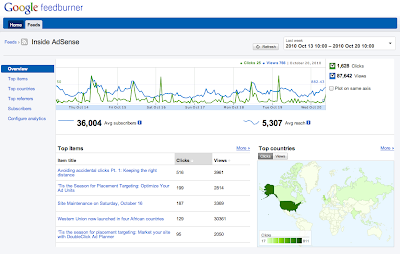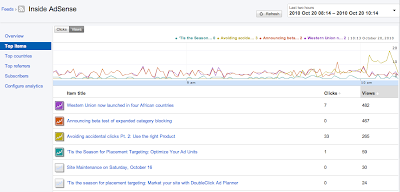It's about time these two neighbors got to talking to each other. Most Saturday afternoons you'd find them politely waving as they passed at each other by with their push mowers, tending to their neatly manicured tables, charts, and graphs. It just made sense that the grounds would look that much more complete if they removed a bit of fence between them. And so they've done just that.
If you use either AdSense for feeds or Google FeedBurner to track item clicks and also use Google Analytics, as of today, you will automatically start to see your feed item click analytics show up in Google Analytics with some additional information added to help you understand how distributing your feed with FeedBurner leads to traffic on your site.
Specifically, we will help you classify your links by tagging the Source as "feedburner", the Medium as the channel in which we sent out your feed such as "feed" or "email", and the Content as the actual endpoint application in which the user viewed your feed content such as "Google Reader" or "Yahoo! Mail". In order to slice your traffic by these endpoints, in the All Traffic Sources view in Google Analytics select the "Ad Content" field in the second column.
In the coming weeks, you will start to see many more distribution endpoints in your reports. The represent ongoing additions to our database of applications that process feeds.
By default, these analytics will show up in the "All Traffic Sources" and "Campaigns" views in Google Analytics. You can filter the results just to only the traffic that comes from Google FeedBurner by filtering on "feedburner" on the All Traffic Sources page or "Feed:" on the campaigns view. You can also use these sources in the Advanced Segments views.
In this view below, we actually have two separate feeds driving traffic to this blog, and that can now be tracked easily in one view.
If you have item click tracking enabled, we are now automatically tagging your item URLs with Google Analytics parameters. If you're not using Google Analytics, or for some other reason don't want these parameters in the requests coming to your website, you can turn off Google Analytics tracking on the "Configure Stats" page on the Analyze tab at
http://feedburner.google.com. If you don't have item click tracking enabled, this is also the perfect time to turn it on, which can be done on this same page.
For instance, if you would rather see the detail of where your feeds are read directly, you can add ${distributionEndpoint} as the medium, and then you will get views that look something like this.
Again this will happen automatically except in one specific case: if you are already tagging your feed item URLs with Google Analtyics tags such as "utm_source" and "utm_medium" - we have disabled this feature and you will have to turn it on manually by selecting "Track clicks as a traffic source in Google Analytics." Note that if you do this, we will replace any existing "utm_" tags that may be in your permalinks with the values generated from FeedBurner.
In the coming weeks, we will be releasing more features in Google FeedBurner that take advantage of this functionality, so we highly recommend that you
register and set up your site with Google Analytics if you haven't done so already.
Posted by Steve Olechowski on behalf of the Google FeedBurner team